1. Log in to your cPanel account.
2. In the Software section, click on Cloudflare.
![]()
3. Click on Sign in Here to access your Cloudflare account.

4. Under Domain Overview, it shows two options. CNAME Setup and Full Zone Setup.
CNAME Setup: You do not need to point DNS nameservers to Cloudflare. This makes it easier for you.
Full Zone Setup: You must change your domain nameservers to Cloudflare DNS.

For CNAME Setup: If you choose CNAME Setup, it will be activated immediately on your domain.
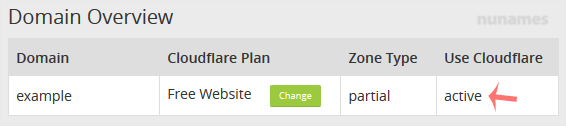
For Full Zone Setup: It will display nameservers, which you need to set on your domain name.

After updating your domain nameservers, wait for a few hours. Log in again to your Cloudflare account and click on Recheck Nameservers.
